This time our focus is to install the latest OpenJDK in a Windows system. Let’s start with the download first.
Current OpenJDK GA release can be found here: https://jdk.java.net/16/ the latest version now is JDK 16.0.1 Now let’s download the latest version that is provided as a .zip archive for Windows / x64.
Here’s a direct download link: https://download.java.net/java/GA/jdk16.0.1/7147401fd7354114ac51ef3e1328291f/9/GPL/openjdk-16.0.1_windows-x64_bin.zip
Now we’ll need to unzip the file into a target folder. I prefer to put Java into a folder like C:\Program Files\Java but theoretically it can be located anywhere on your drive. Be sure to use Admin user (or have an access to the Admin user credentials) to extract zip archive into C:\Program Files folder.
My unzipped folder looks like this:
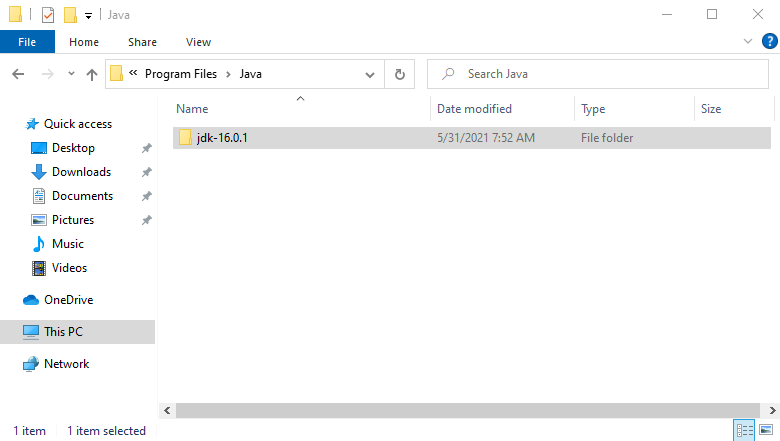
Our next task is to add our Java to the Windows PATH variable so we can execute it across all of our System.
Press Win key and start typing: “Environment Variables” you should see something like this:
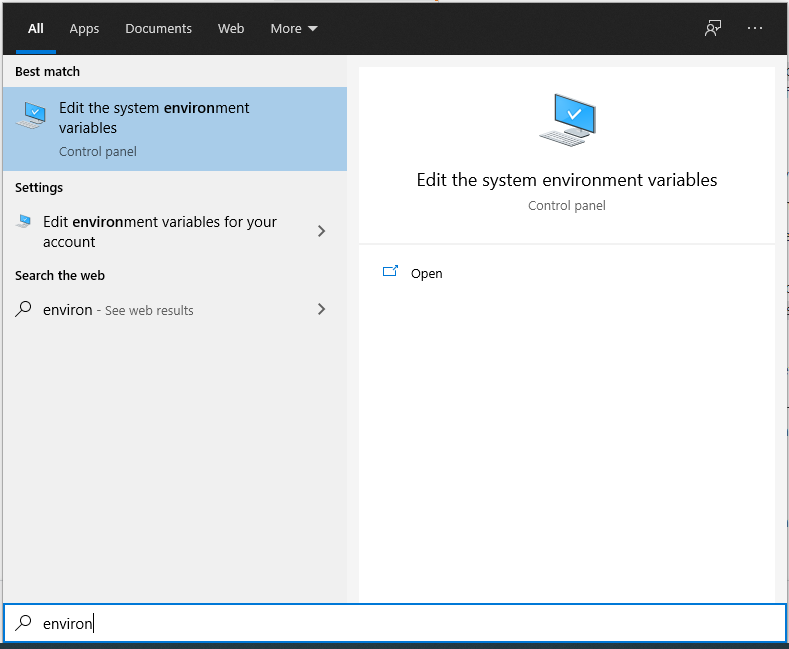
Open Edit the environment variables link and in the Advanced Tab select Environment Variables
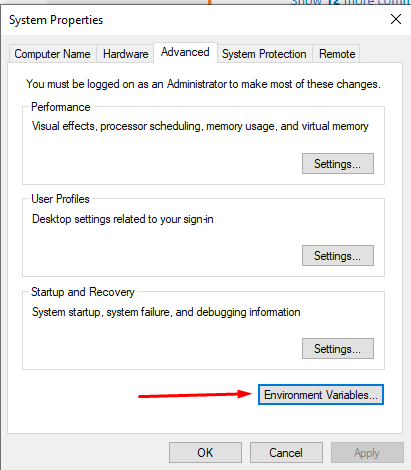
Now in the .Environment Variables select Path from a list of System Variables and click Edit…
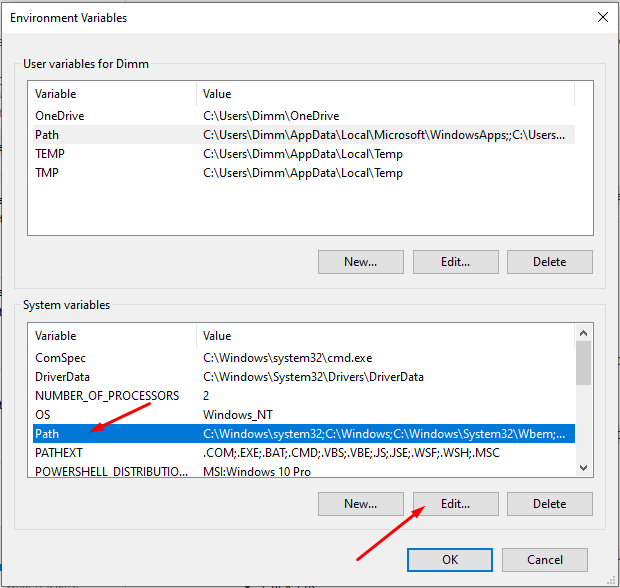
Add your folder path with Java installation to the list, be sure to use path with \bin folder in the end. In this example I have it like so:
C:\Program Files\Java\jdk-16.0.1\binWe should have something like this eventually:
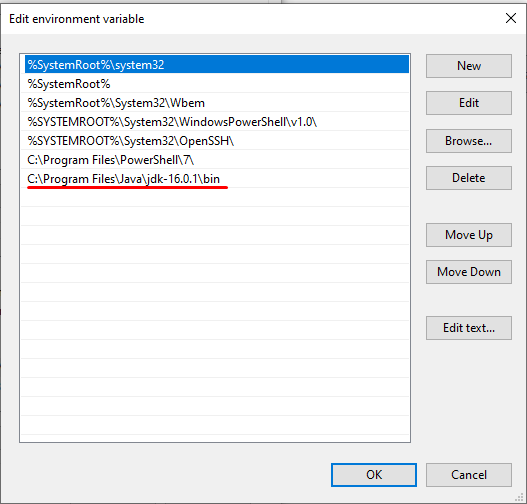
Now close all the windows and let’s verify if we have added Java to the PATH variable correctly, start the Command Prompt and just type:
echo %PATH%Our output should have our Java installation location included, and may look like this:

We are done with this part, now we can verify that our Java installation is working properly, while in the command prompt type and execute:
C:\>java -version & javac -versionOur output is expected to be something like:
openjdk version "16.0.1" 2021-04-20
OpenJDK Runtime Environment (build 16.0.1+9-24)
OpenJDK 64-Bit Server VM (build 16.0.1+9-24, mixed mode, sharing)
javac 16.0.1Was it simple? I think it was! Good job!