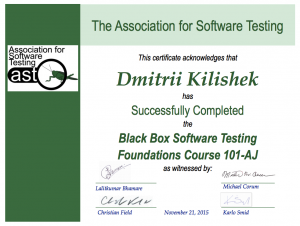I was thinking about a good New Year gift for myself, and that’s an idea a came to – learn something new is the best gift one can get! So, I’ve just signed up myself for Bug Advocacy course from AST. Happy New Year to every one!
Month: December 2015
BBST Foundations graduate!
Great news! My BBST Foundations completion certificate has arrived! 🙂 I’m feeling proud 🙂
Thanks to AST, my instructors and fellow participants! That was I great month with BBST Foundations and I think I won’t forget it. It was fun and challenging! Hooray!
I’m very glad that my name is posted on the BBST Foundations graduates web page. Click Here
So, what’s coming up next? I think I should try the next course: BBST Bug Advocacy, it starts in the Spring 2016.
How to install JDK + Maven + IntelliJ + JUnit on Ubuntu Linux 14.04
Currently, I’m learning test automation. The tools I’m using are: Java Development Kit(JDK), Apache Maven, IntelliJ IDE and JUnit. I have easly installed them for MS Windows but installation for Ubuntu linux was a little challenging for me, that’s why I decided to write this article. I really hope the article will be helpful for those, who wants to use those tools in Ubuntu linux. At least you can find all you need here, one source makes it easier 🙂 The article is good for Ubuntu 14.04.3 and actually, it should be good for 15.10 with a little difference in JDK installation. (JDK 8 is available from Ubuntu Software Center in Ubuntu 15.10). Let’s start!
Java SDK installation.
First of all we need to install Java Development Kit. I was thinking to use Ubuntu software center for this installation, but OpenJDK Java 7 Runtime is the latest version available there. According to Oracle current version is Java SE Development Kit 8u66, I actually like to use latest versions, and I’m going to use that one for installation here. For this installation we need to add PPA repository from webupd8team and install JDK from there. So, let’s open our Terminal and run these commands:
$ sudo add-apt-repository ppa:webupd8team/java
$ sudo apt-get update
$ sudo apt-get install oracle-java8-installerWe should check which version of Java we have installed now. Run this command:
$ javac -versionThat command returned the following message:
javac 1.8.0_66Which is a good sign though 🙂 I expected something like that 🙂 We’ve got our Java Development Kit installed!
As I mentioned in the beginning, in Ubuntu 15.10 this installation can be done from Ubuntu Software Center which is easier.
The next our step is going to be: